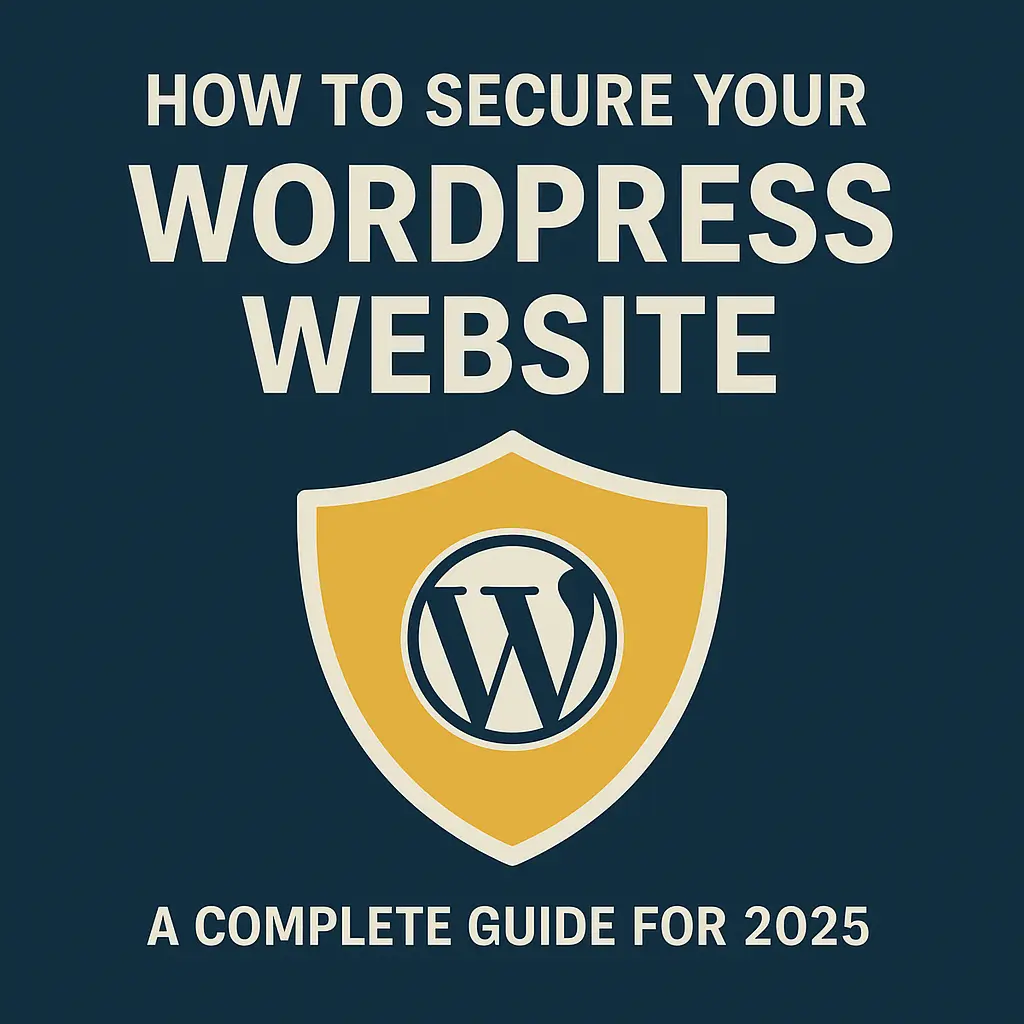🛡️ How to Secure Your WordPress Website: A Complete Guide for 2025
If you’re running a WordPress website, security should be one of your top priorities. With over 43% of the web powered by WordPress, it’s a common target for hackers, spammers, and malicious bots. The good news? Securing your WordPress site doesn’t have to be complicated.
In this guide, you’ll learn exactly how to secure your WordPress website in 2025 using the latest strategies and best practices — even if you’re not a tech expert.
🔒 Why WordPress Security Matters
Every day, thousands of WordPress websites are compromised due to outdated plugins, weak passwords, or poor server configurations. A hacked site can:
-
Leak sensitive customer data
-
Damage your SEO rankings
-
Spread malware to visitors
-
Result in loss of revenue and trust
A secure website builds credibility and protects your hard-earned online presence.
✅ 1. Keep WordPress Core, Themes, and Plugins Updated
Outdated software is the #1 cause of WordPress hacks. Updates often include security patches that fix known vulnerabilities.
-
Enable automatic updates for the core
-
Regularly update plugins and themes
-
Remove unused plugins and themes completely
💡 Tip: Use a plugin like WP Updates Notifier to get email alerts when updates are available.
🔐 2. Use Strong Login Credentials
Weak usernames and passwords are easy targets for brute force attacks.
-
Never use “admin” as your username
-
Use a strong password generator
-
Add two-factor authentication (2FA) using plugins like WP 2FA
🔐 2FA adds an extra layer of security, requiring both a password and a one-time code.
🧱 3. Install a Security Plugin
WordPress security plugins help monitor, scan, and protect your site.
Top recommended plugins:
-
Wordfence Security – firewall + malware scanner
-
Sucuri Security – activity auditing and malware removal
-
iThemes Security – brute force protection and file change detection
Choose one and configure it properly.
🌐 4. Use HTTPS and SSL Certificate
Google favors secure sites (HTTPS) in its search rankings. An SSL certificate encrypts data between your server and visitors.
-
Get a free SSL from Let’s Encrypt
-
Most hosting providers offer 1-click SSL installations
-
Use the Really Simple SSL plugin if needed
🧠 5. Limit Login Attempts
By default, WordPress allows unlimited login attempts. This makes brute-force attacks easy.
Use plugins like:
-
Limit Login Attempts Reloaded
-
Login LockDown
This blocks users who repeatedly fail to log in after a set number of attempts.
🔍 6. Scan for Malware Regularly
Regular malware scanning ensures your site is clean and alert you to hidden threats.
-
Use Wordfence, MalCare, or Sucuri
-
Set up scheduled scans (daily or weekly)
🧪 Pro Tip: If you’re running an eCommerce site or handling sensitive data, scan more frequently.
🚫 7. Disable XML-RPC
XML-RPC is a WordPress feature often exploited for DDoS and brute-force attacks. If you’re not using remote publishing or Jetpack:
-
Add this to your
.htaccessfile:
🔐 8. Change the Default Login URL
Most bots target /wp-login.php or /wp-admin. Changing the login URL adds a layer of protection.
Use:
-
WPS Hide Login
-
iThemes Security
Example: change yoursite.com/wp-login.php to yoursite.com/my-dashboard.
📦 9. Set File Permissions Correctly
Incorrect file permissions can expose your WordPress files.
Recommended settings:
-
wp-config.php→ 400 or 440 -
Folders → 755
-
Files → 644
Use an FTP client or File Manager in your hosting panel.
💾 10. Backup Your Website Regularly
Backups are your safety net. If something goes wrong, a backup helps you recover fast.
Best backup plugins:
-
UpdraftPlus
-
BlogVault
-
Jetpack Backup
Store backups offsite (Dropbox, Google Drive, etc.), not just on your server.
⚙️ Bonus Tips
-
Disable directory browsing
-
Hide WordPress version
-
Monitor user activity
-
Use a secure hosting provider (preferably with WAF and DDoS protection)
-
Set up a Web Application Firewall (WAF)
📈 Final Thoughts: Secure Site = Better SEO & Trust
A secure WordPress website:
-
Improves your SEO rankings
-
Increases visitor trust
-
Protects your data
-
Keeps your business running smoothly
Don’t wait for a hack to happen. Start applying these security best practices today.
🔁 Share This Guide
If you found this article useful, share it with others or bookmark it for later. A secure web starts with informed website owners!